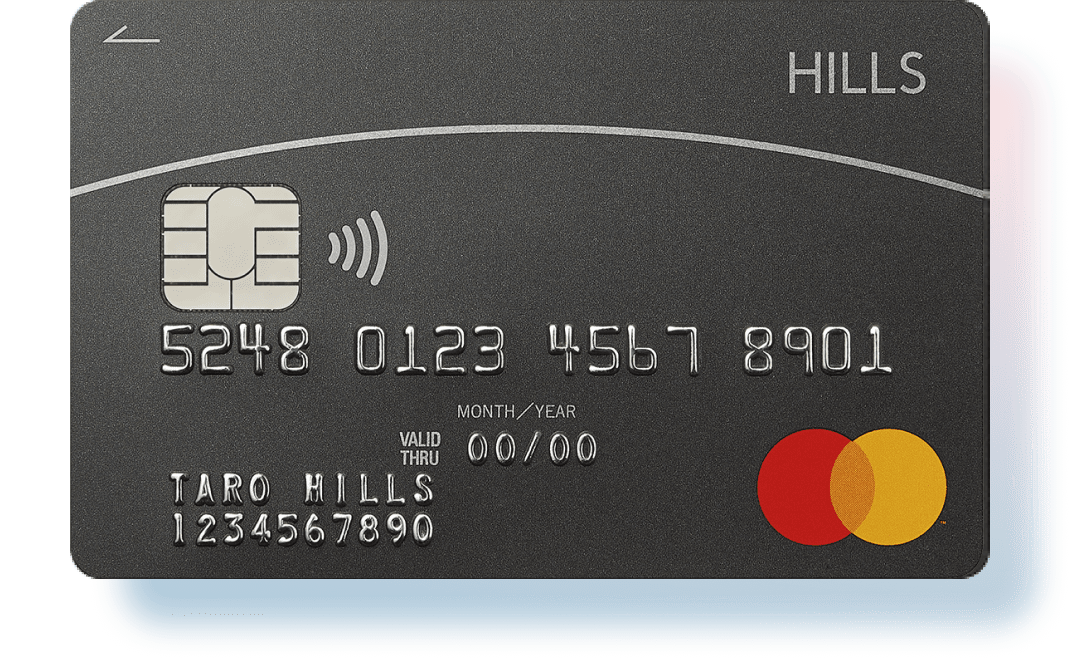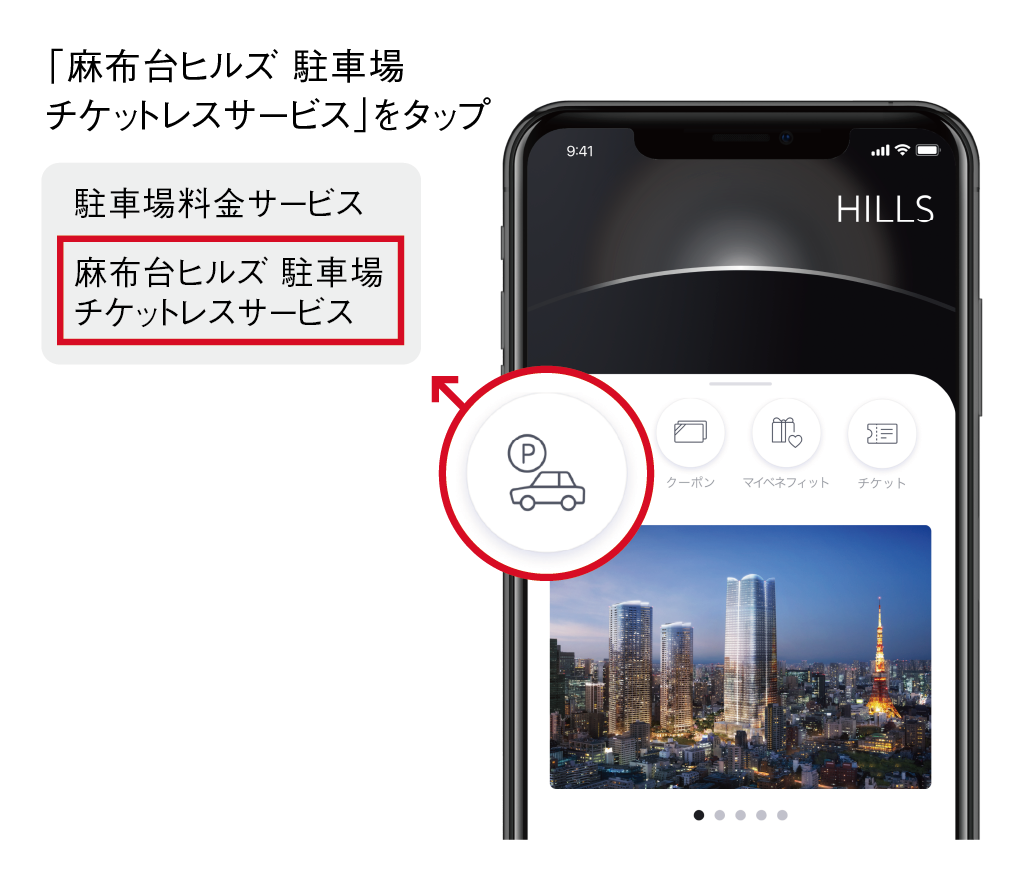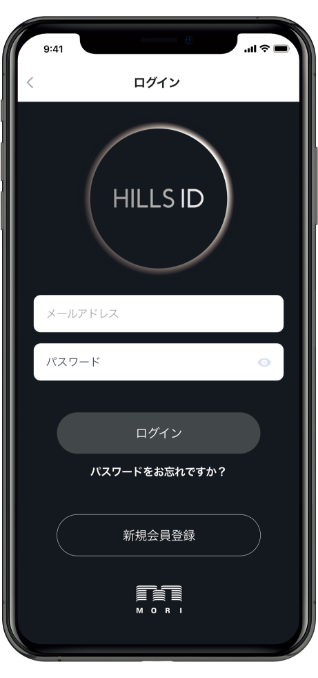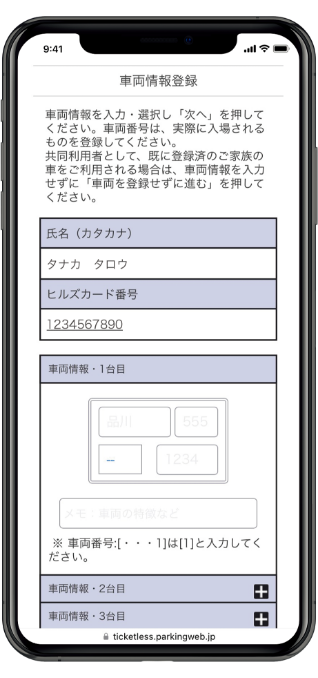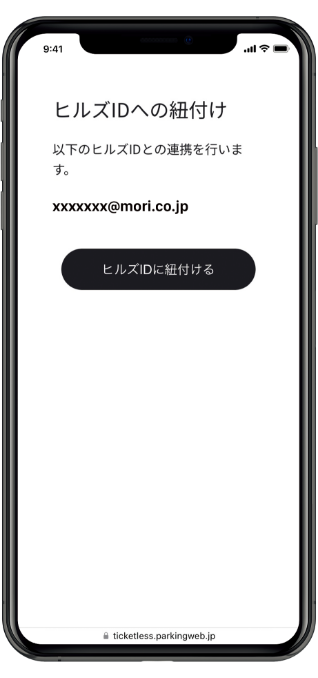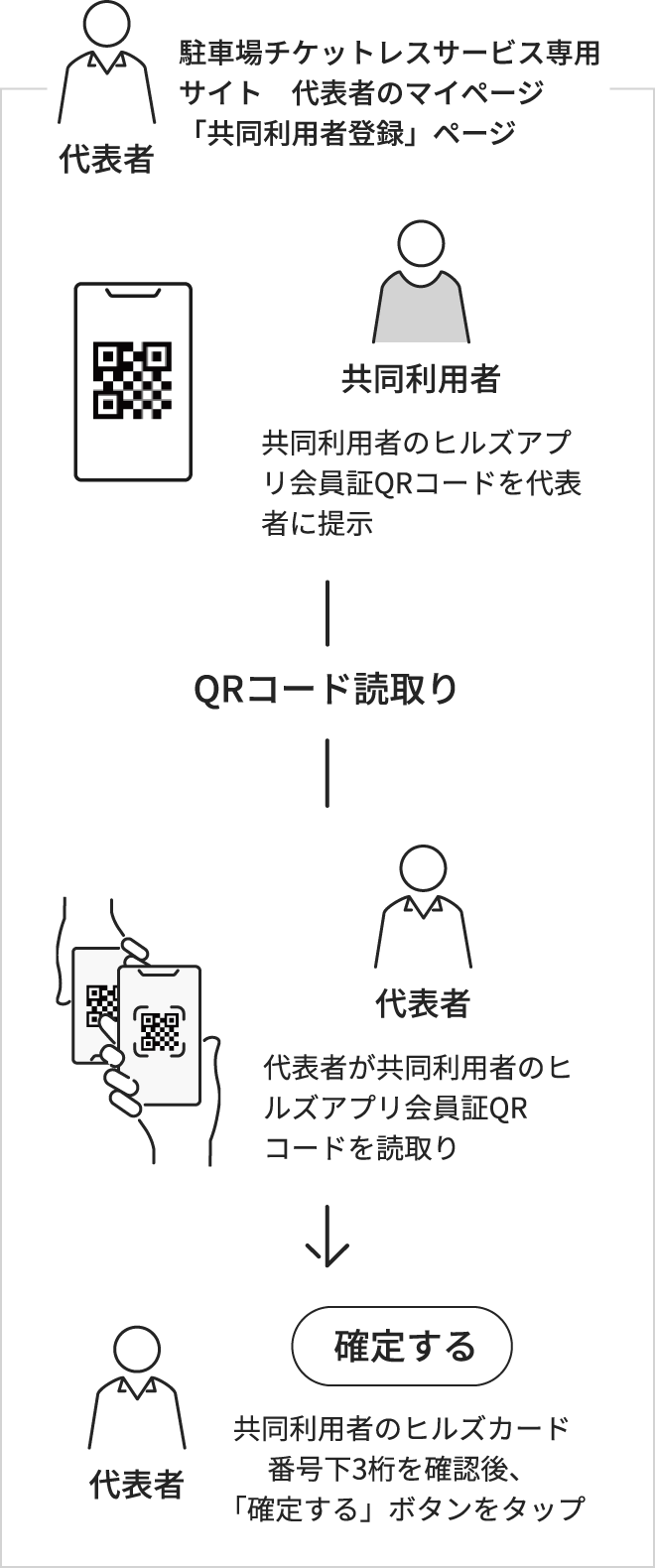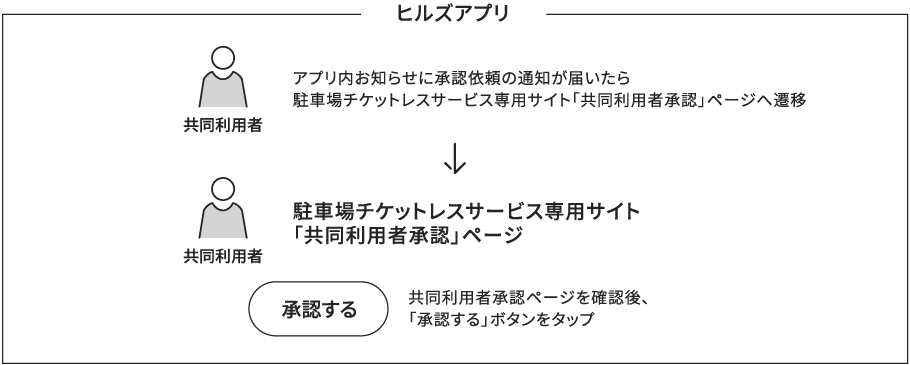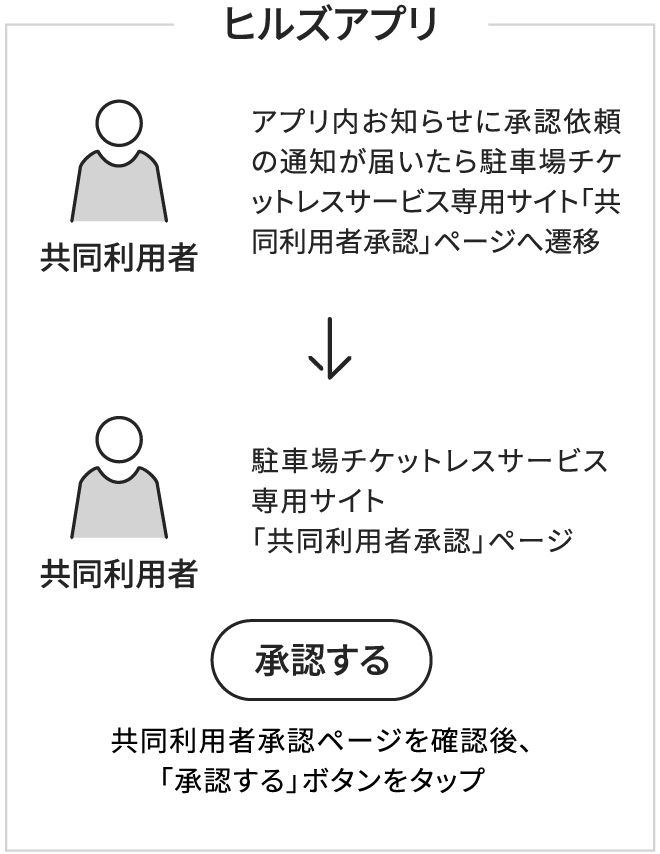Joint user registration
Family members, etc. as "joint users"
Up to 4 people can be registered
If you register your family or friends as "joint users" (up to 4 people),
Ticketless parking service is available for all users in your group.
Payment can be made by adding up various discounts.


After registering as a joint user, the representative and joint user
The following information will be shared:
- ・Discount information according to the purchase amount at checkout
- ・Discount information for 4-star and 3-star members
- ・Discount information by HILLS CARD Mastercard
- ・Information related to admission/participation (notified in the app)
Settlement/discount application if there are joint users
When multiple vehicles enter within a group of representatives and joint users
You can specify the vehicles to which discount information will be applied depending on the following cases: Parking fee notifications displayed on HILLS APP,
Alternatively, please set it from "My Page" on the parking lot ticketless service dedicated site.
Specify application of discount information
If you do
- case 1
- If the representative wants to apply his/her own discount information only to a specific vehicle (below: registered vehicle 1) among the registered vehicles.

The representative's discount information will be automatically applied when paying for registered vehicle 1. Similar discount information can be applied to joint users as well.
- case 2
- If a joint user wants to apply his or her own discount information to a vehicle other than the registered vehicle (see the figure below: an acquaintance's vehicle)

Discount information for co-users of an acquaintance's vehicle can be applied by holding HILLS APP over the advance payment machine.
Specify application of discount information
If not
If you do not specify discount application as in Cases 1 and 2, the discount information of all representatives and joint users will be applied to the vehicle that is settled first, as shown in the diagram below.

Multiple vehicles eligible for payment at the same time
Discounts applied if you are admitted
If a joint user wants to change the representative
If joint user C wants to change the registration destination from representative A to representative B, he will not be able to register as a new joint user.
Please cancel the existing joint user registration and then register again.
If you have already registered your vehicle,
When becoming a joint user of another user
In the example shown below, if user A registers user B as a joint user,
Vehicle information for A and B can also be combined into one.


User A becomes representative A by registering co-user B.
Notes regarding cancellation of joint user registration
- - If a joint user wishes to withdraw from the service, please cancel the joint user registration and then complete the withdrawal procedure.
- ・Co-user registration can be canceled by either the representative or the co-user.
- ・The representative can cancel the joint use registration for all joint users, but only the joint user himself can cancel the joint use registration.
How to register
-

- ・If you would like to become a joint user, please complete the registration process in person with the person who will be your representative.
- ・If you are going to be a joint user, please register for HILLS APP and the parking lot ticketless service before registering as a joint user.
- ・If you are a joint user, you do not need to register your vehicle when registering for the parking lot ticketless service. Tap "Proceed without registering a vehicle" on the screen.
-

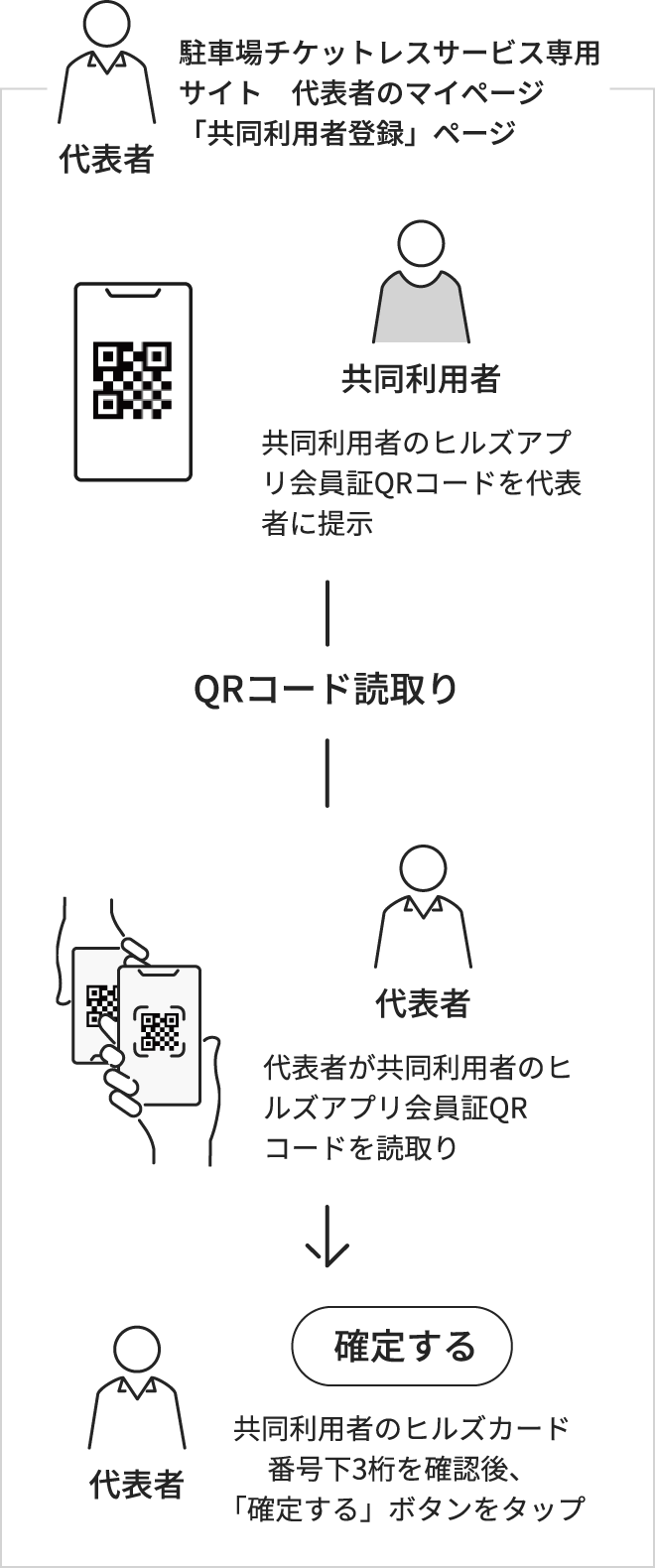
-
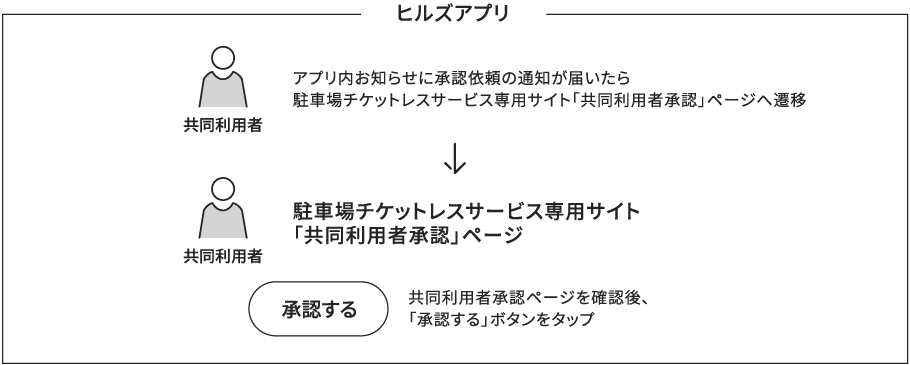
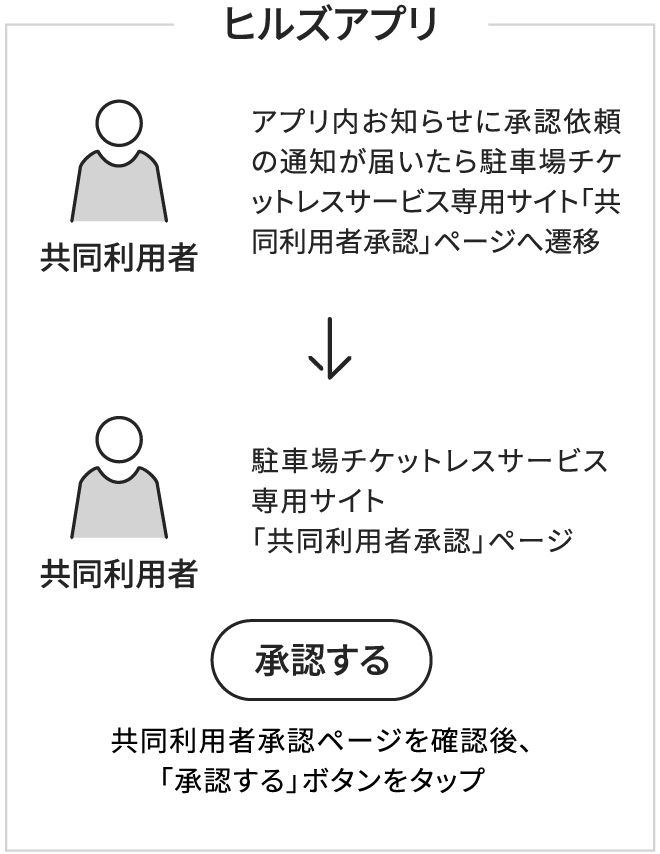
- Joint user registration completed